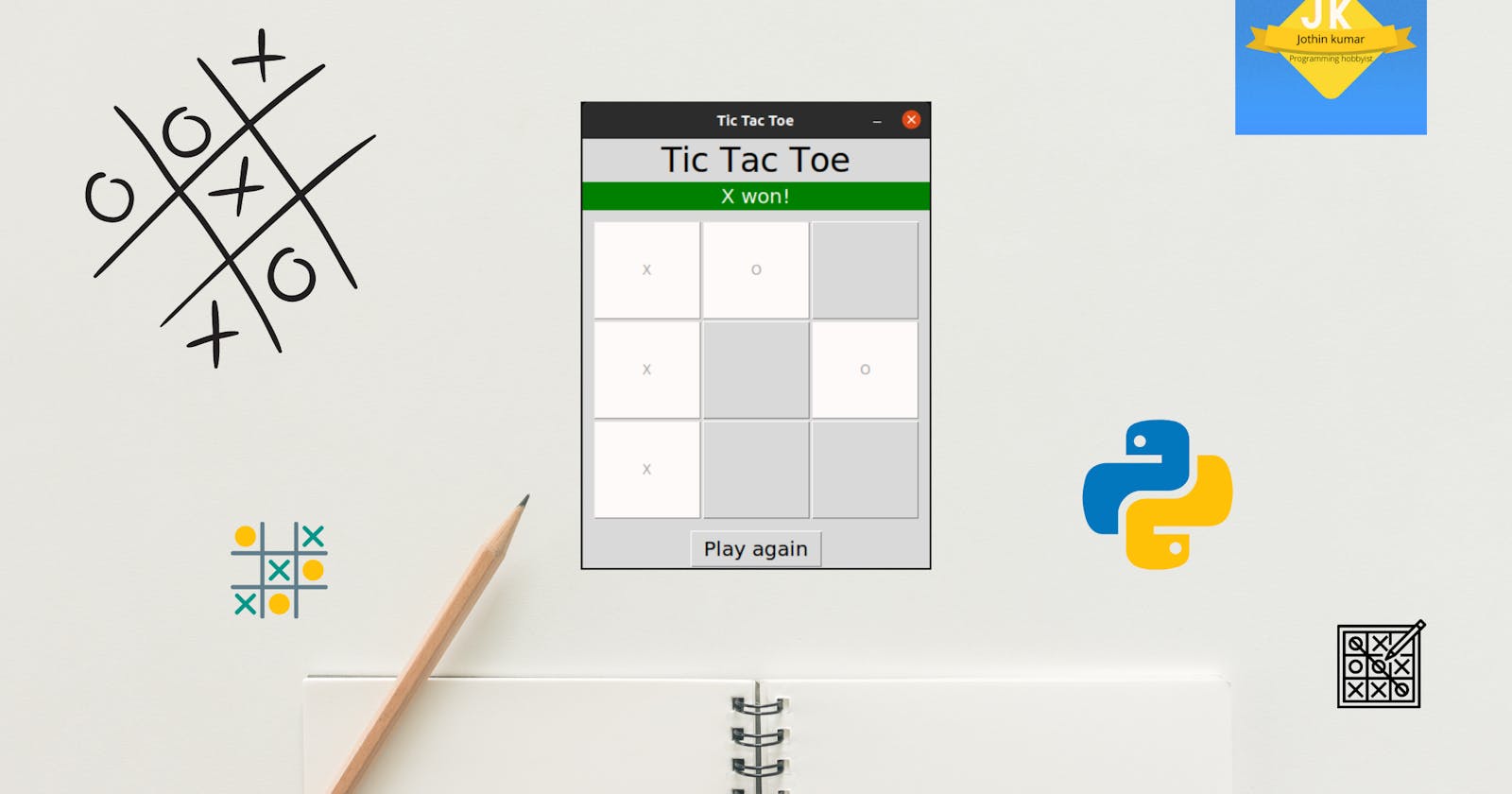In this tutorial, we will be creating a basic Tic Tac Toe game 🎮 with Python tkinter. If you are new to tkinter, refer this crash course: blog.jothin.tech/getting-started-with-tkint..
Webpage version: blog.jothin.tech/tic-tac-toe-with-html-css-..
The GUI 👀
Let's go ahead and create a GUI for the game.
Step 1: Create a tkinter window
import tkinter as tk
root = tk.Tk()
root.resizable(False, False)
root.title("Tic Tac Toe")
root.mainloop()
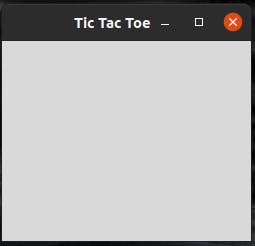
Step 2: Add play area and a label with text "Tic Tac Toe"
import tkinter as tk
root = tk.Tk()
root.resizable(False, False)
root.title("Tic Tac Toe")
tk.Label(root, text="Tic Tac Toe", font=('Ariel', 25)).pack()
play_area = tk.Frame(root, width=300, height=300, bg='white')
XO_points = []
class XOPoint:
def __init__(self, x, y):
self.x = x
self.y = y
self.value = None
self.button = tk.Button(play_area, text="", width=10, height=5)
self.button.grid(row=x, column=y)
def reset(self):
self.button.configure(text="", bg='white')
self.value = None
for x in range(1, 4):
for y in range(1, 4):
XOPoint(x, y)
play_area.pack(pady=10, padx=10)
root.mainloop()
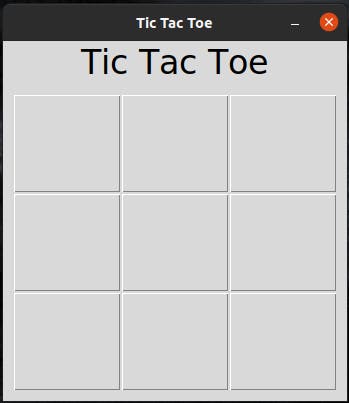 Step 3: Make the GUI functional
Step 3: Make the GUI functional
Let's make the GUI functional by changing button text and color when clicked. For this, we need to make some changes to class "XOPoint" in code.
class XOPoint:
def __init__(self, x, y):
self.x = x
self.y = y
self.value = None
self.button = tk.Button(play_area, text="", width=10, height=5, command=self.set)
self.button.grid(row=x, column=y)
def set(self):
global current_chr
if not self.value:
self.button.configure(text=current_chr, bg='snow', fg='black')
self.value = current_chr
if current_chr == "X":
current_chr = "O"
elif current_chr == "O":
current_chr = "X"
def reset(self):
self.button.configure(text="", bg='white')
self.value = None
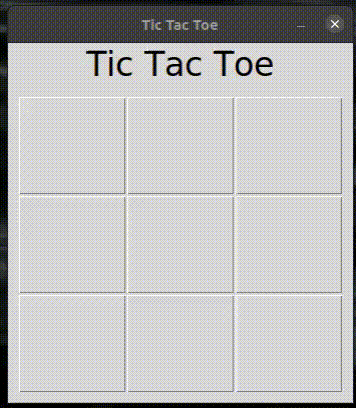
Detect win and draw 🤔
Let's now implement a logic to detect win/draw.
Step 4: Implement logic to detect win
We need to check after each move if X or O won the game. There are 8 possible ways in which one can win Tic Tac Toe:
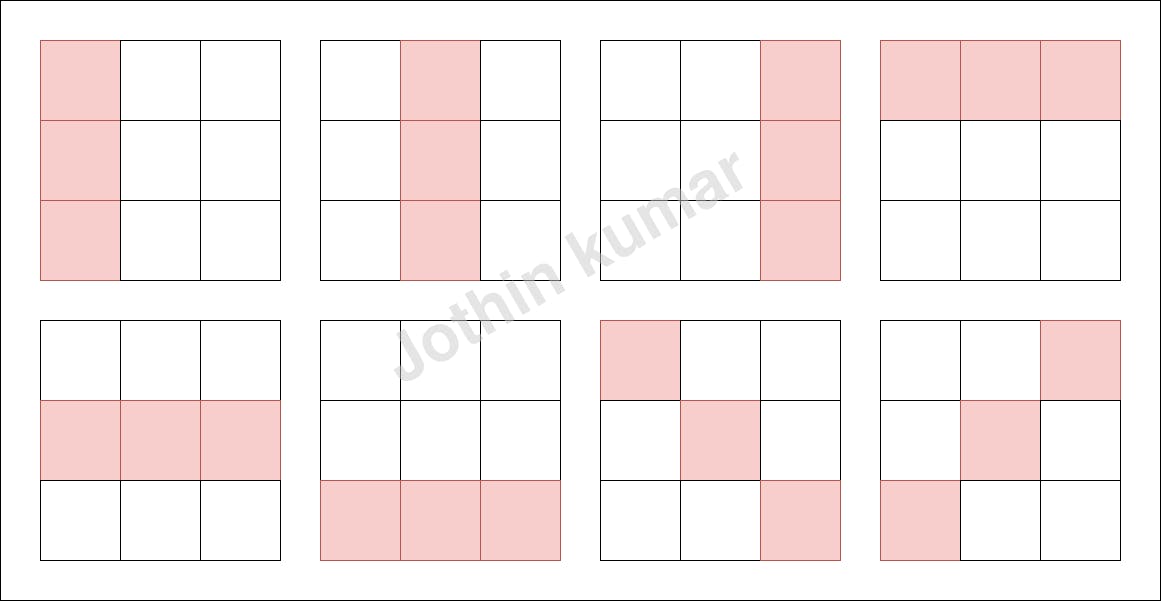 Let's modify the code to detect game win.
Let's modify the code to detect game win.
import tkinter as tk
root = tk.Tk()
root.resizable(False, False)
root.title("Tic Tac Toe")
tk.Label(root, text="Tic Tac Toe", font=('Ariel', 25)).pack()
current_chr = "X"
play_area = tk.Frame(root, width=300, height=300, bg='white')
X_points = []
O_points = []
class XOPoint:
def __init__(self, x, y):
self.x = x
self.y = y
self.value = None
self.button = tk.Button(play_area, text="", width=10, height=5, command=self.set)
self.button.grid(row=x, column=y)
def set(self):
global current_chr
if not self.value:
self.button.configure(text=current_chr, bg='snow', fg='black')
self.value = current_chr
if current_chr == "X":
X_points.append(self)
current_chr = "O"
elif current_chr == "O":
O_points.append(self)
current_chr = "X"
check_win()
def reset(self):
self.button.configure(text="", bg='white')
self.value = None
for x in range(1, 4):
for y in range(1, 4):
XOPoint(x, y)
class WinningPossibility:
def __init__(self, x1, y1, x2, y2, x3, y3):
self.x1 = x1
self.y1 = y1
self.x2 = x2
self.y2 = y2
self.x3 = x3
self.y3 = y3
def check(self, for_chr):
p1_satisfied = False
p2_satisfied = False
p3_satisfied = False
if for_chr == 'X':
for point in X_points:
if point.x == self.x1 and point.y == self.y1:
p1_satisfied = True
elif point.x == self.x2 and point.y == self.y2:
p2_satisfied = True
elif point.x == self.x3 and point.y == self.y3:
p3_satisfied = True
elif for_chr == 'O':
for point in O_points:
if point.x == self.x1 and point.y == self.y1:
p1_satisfied = True
elif point.x == self.x2 and point.y == self.y2:
p2_satisfied = True
elif point.x == self.x3 and point.y == self.y3:
p3_satisfied = True
return all([p1_satisfied, p2_satisfied, p3_satisfied])
winning_possibilities = [
WinningPossibility(1, 1, 1, 2, 1, 3),
WinningPossibility(2, 1, 2, 2, 2, 3),
WinningPossibility(3, 1, 3, 2, 3, 3),
WinningPossibility(1, 1, 2, 1, 3, 1),
WinningPossibility(1, 2, 2, 2, 3, 2),
WinningPossibility(1, 3, 2, 3, 3, 3),
WinningPossibility(1, 1, 2, 2, 3, 3),
WinningPossibility(3, 1, 2, 2, 1, 3)
]
def check_win():
for possibility in winning_possibilities:
if possibility.check('X'):
print("X won!")
return
elif possibility.check('O'):
print("O won!")
return
play_area.pack(pady=10, padx=10)
root.mainloop()
Step 5: Detect draw
If all 9 squares were filled and still no one won the game, it's a draw! Detecting game draw is simple. Just append the following code to the function "check_win".
if len(X_points) + len(O_points) == 9:
print("Draw!")
Enhancements
Now that everything works fine, we can improve it further.
Step 6: Status Label
Tic Tac Toe is a GUI game and displaying game result in GUI is better than printing them in console. So, let's create a tkinter Label via which we can display result. Add the following code:
status_label = tk.Label(root, text="", font=('Ariel', 15), bg='green', fg='snow')
status_label.pack(fill=tk.X)
Also, we need to make some changes to function "check_win":
def check_win():
for possibility in winning_possibilities:
if possibility.check('X'):
status_label.configure(text="X won!")
return
elif possibility.check('O'):
status_label.configure(text="O won!")
return
if len(X_points) + len(O_points) == 9:
status_label.configure(text="Draw!")
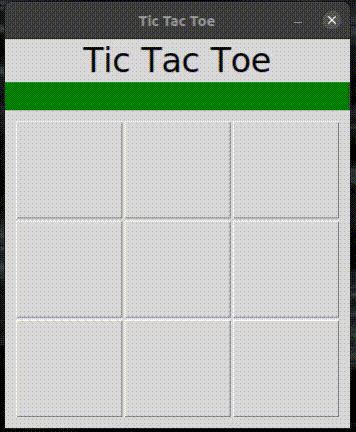 Step 7: Display whose turn it is
Step 7: Display whose turn it is
The status label is not used till someone wins the game. Let's use it to display if it's X's turn or O's turn! We need to make some changes to function "set" in class "XOPoint".
def set(self):
global current_chr
if not self.value:
self.button.configure(text=current_chr, bg='snow', fg='black')
self.value = current_chr
if current_chr == "X":
X_points.append(self)
current_chr = "O"
status_label.configure(text="O's turn")
elif current_chr == "O":
O_points.append(self)
current_chr = "X"
status_label.configure(text="X's turn")
check_win()
Also, the text property of status label must be changed:
status_label = tk.Label(root, text="X's turn", font=('Ariel', 15), bg='green', fg='snow')
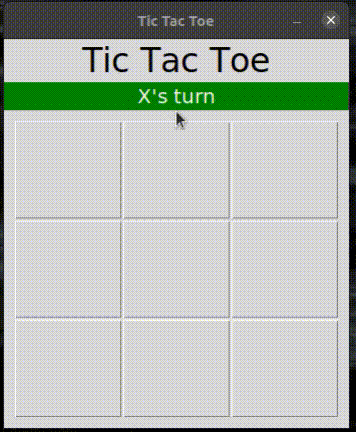 Step 8: Create Play again button
Step 8: Create Play again button
Once the game is over, the game needs to be disabled and a button to play the game again must be displayed. Let's add the following code to disable the game once it is over:
XO_points = []
def disable_game():
for point in XO_points:
point.button.configure(state=tk.DISABLED)
We need to make changes to the function "check_win" and to the for loops that create "XOPoint" objects:
for x in range(1, 4):
for y in range(1, 4):
XO_points.append(XOPoint(x, y))
def check_win():
for possibility in winning_possibilities:
if possibility.check('X'):
status_label.configure(text="X won!")
disable_game()
return
elif possibility.check('O'):
status_label.configure(text="O won!")
disable_game()
return
if len(X_points) + len(O_points) == 9:
status_label.configure(text="Draw!")
disable_game()
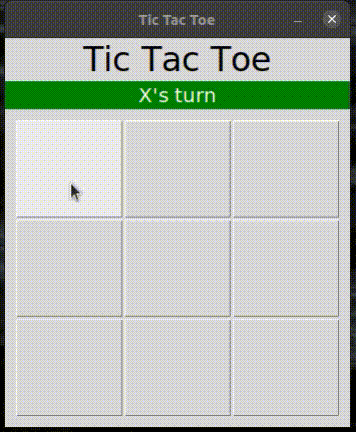 Add the following code to display Play again button once the game is over:
Add the following code to display Play again button once the game is over:
def play_again():
global current_chr
current_chr = 'X'
for point in XO_points:
point.button.configure(state=tk.NORMAL)
point.reset()
status_label.configure(text="X's turn")
play_again_button.pack_forget()
play_again_button = tk.Button(root, text='Play again', font=('Ariel', 15), command=play_again)
We also need to make changes to function "disable_game" and function "reset" in class "XOPoint":
def disable_game():
for point in XO_points:
point.button.configure(state=tk.DISABLED)
play_again_button.pack()
def reset(self):
self.button.configure(text="", bg='lightgray')
if self.value == "X":
X_points.remove(self)
elif self.value == "O":
O_points.remove(self)
self.value = None
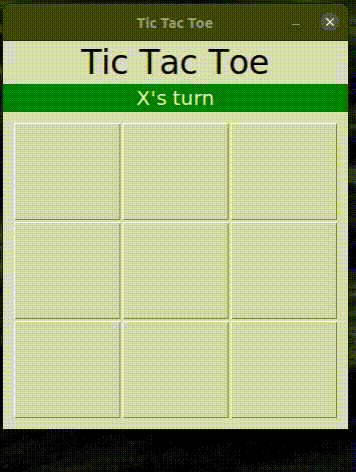
Summary
The steps done in this tutorial are:
- Create a tkinter window.
- Add play area and a label with text "Tic Tac Toe".
- Make the GUI functional.
- Implement logic to detect win.
- Detect draw.
- Status Label.
- Display whose turn it is.
- Create Play again button.
Final code:
import tkinter as tk
root = tk.Tk()
root.resizable(False, False)
root.title("Tic Tac Toe")
tk.Label(root, text="Tic Tac Toe", font=('Ariel', 25)).pack()
status_label = tk.Label(root, text="X's turn", font=('Ariel', 15), bg='green', fg='snow')
status_label.pack(fill=tk.X)
def play_again():
global current_chr
current_chr = 'X'
for point in XO_points:
point.button.configure(state=tk.NORMAL)
point.reset()
status_label.configure(text="X's turn")
play_again_button.pack_forget()
play_again_button = tk.Button(root, text='Play again', font=('Ariel', 15), command=play_again)
current_chr = "X"
play_area = tk.Frame(root, width=300, height=300, bg='white')
XO_points = []
X_points = []
O_points = []
class XOPoint:
def __init__(self, x, y):
self.x = x
self.y = y
self.value = None
self.button = tk.Button(play_area, text="", width=10, height=5, command=self.set)
self.button.grid(row=x, column=y)
def set(self):
global current_chr
if not self.value:
self.button.configure(text=current_chr, bg='snow', fg='black')
self.value = current_chr
if current_chr == "X":
X_points.append(self)
current_chr = "O"
status_label.configure(text="O's turn")
elif current_chr == "O":
O_points.append(self)
current_chr = "X"
status_label.configure(text="X's turn")
check_win()
def reset(self):
self.button.configure(text="", bg='lightgray')
if self.value == "X":
X_points.remove(self)
elif self.value == "O":
O_points.remove(self)
self.value = None
for x in range(1, 4):
for y in range(1, 4):
XO_points.append(XOPoint(x, y))
class WinningPossibility:
def __init__(self, x1, y1, x2, y2, x3, y3):
self.x1 = x1
self.y1 = y1
self.x2 = x2
self.y2 = y2
self.x3 = x3
self.y3 = y3
def check(self, for_chr):
p1_satisfied = False
p2_satisfied = False
p3_satisfied = False
if for_chr == 'X':
for point in X_points:
if point.x == self.x1 and point.y == self.y1:
p1_satisfied = True
elif point.x == self.x2 and point.y == self.y2:
p2_satisfied = True
elif point.x == self.x3 and point.y == self.y3:
p3_satisfied = True
elif for_chr == 'O':
for point in O_points:
if point.x == self.x1 and point.y == self.y1:
p1_satisfied = True
elif point.x == self.x2 and point.y == self.y2:
p2_satisfied = True
elif point.x == self.x3 and point.y == self.y3:
p3_satisfied = True
return all([p1_satisfied, p2_satisfied, p3_satisfied])
winning_possibilities = [
WinningPossibility(1, 1, 1, 2, 1, 3),
WinningPossibility(2, 1, 2, 2, 2, 3),
WinningPossibility(3, 1, 3, 2, 3, 3),
WinningPossibility(1, 1, 2, 1, 3, 1),
WinningPossibility(1, 2, 2, 2, 3, 2),
WinningPossibility(1, 3, 2, 3, 3, 3),
WinningPossibility(1, 1, 2, 2, 3, 3),
WinningPossibility(3, 1, 2, 2, 1, 3)
]
def disable_game():
for point in XO_points:
point.button.configure(state=tk.DISABLED)
play_again_button.pack()
def check_win():
for possibility in winning_possibilities:
if possibility.check('X'):
status_label.configure(text="X won!")
disable_game()
return
elif possibility.check('O'):
status_label.configure(text="O won!")
disable_game()
return
if len(X_points) + len(O_points) == 9:
status_label.configure(text="Draw!")
disable_game()
play_area.pack(pady=10, padx=10)
root.mainloop()
GitHub repo link: github.com/Jothin-kumar/tic-tac-toe
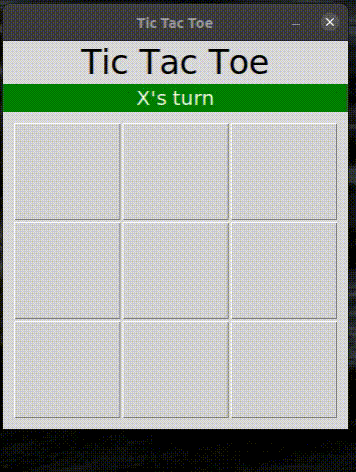 If you find this article useful, drop a like ⭐ and follow me to get all my latest content.
If you find this article useful, drop a like ⭐ and follow me to get all my latest content.
Part 2 of this tutorial: blog.jothin.tech/tic-tac-toe-with-python-tk..